 |
|||
|
|
|||
|
Page Title:
DIAGNOSTIC TEST PROCEDURE (FAULT ISOLATION) (Continued) |
|
||
| ||||||||||
|
|
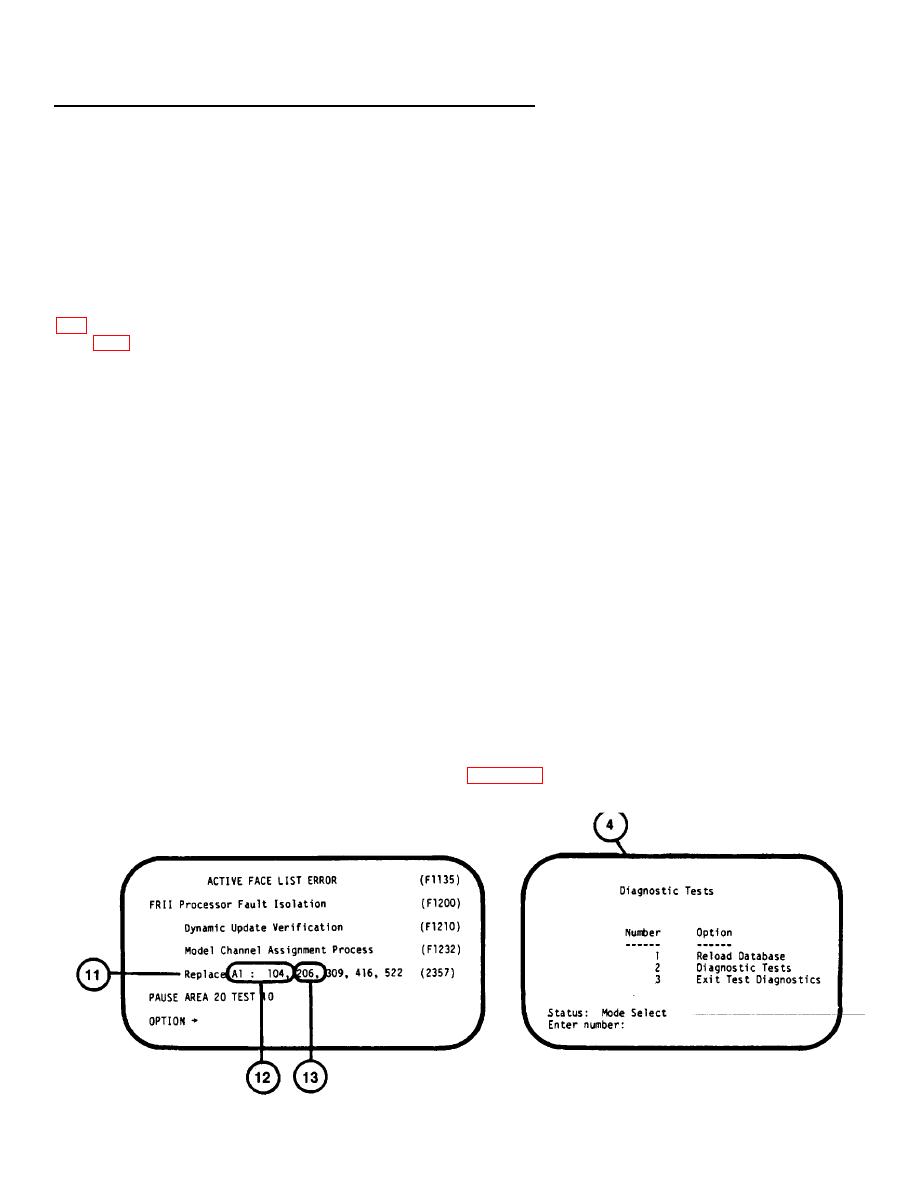 TM 9-6920-737-10
DIAGNOSTIC TEST PROCEDURE (FAULT ISOLATION) (Continued)
NOTE
The following steps assume that the Diagnostic Test uncovers a typical fault in the Special Purpose Computer.
16.
Observe that the test continues until a fault is detected and fault data appears on the screen. When a board
replacement message (I ) appears, the test will halt.
17.
Observe that the board replacement message identifies one or more (up to 12 maximum) circuit card assemblies
(CCA) where the fault may exist. The example identifies the first CCA to be replaced as Al: 104 (12).
18. Determine the location and replace the CCA as described in Removing/Installing SPC Circuit Card Assemblies
19. Press RETURN on keyboard (3) to rerun the test and determine if the replaced CCA corrected the fault.
20.
If the CCA replacement corrected the fault, the test will automatically continue to completion. Then go to step 23.
21. If the CCA replaced did not correct the fault, the same board replacement message (11) will be displayed.
Reinstall
the CCA removed previously and replace the next CCA (13) identified in the series.
22.
Repeat steps 19 and 21 (substituting next spared CCA on list) until the test moves onto completion (step 23) or all
available CCA's identified have been replaced. If the test cannot be completed, notify Organizational
Maintenance.
23.
Observe the "COFT VISUAL SYSTEM DIAGNOSTICS MENU" reappears on the Display Terminal at the
completion of testing.
24.
Press RETURN on keyboard (3) and observe "Diagnostic Tests" menu (4) appe rs on display.
a
NOTE
Make sure step 25 is performed to reload database before returning to Training Mode. If not, sight scenes will not appear.
25.
Press number 1, then RETURN on keyboard (3).
26.
Press number 3, then RETURN on keyboard (3).
27.
Observe the Mode Select page appears on the display (see 2-132, step 11).
3-33
|
|
Privacy Statement - Press Release - Copyright Information. - Contact Us |